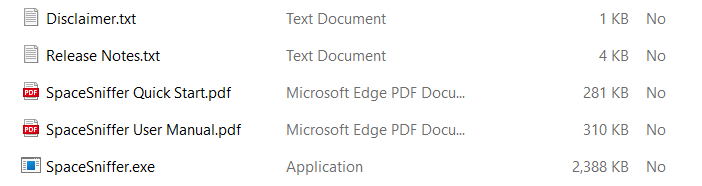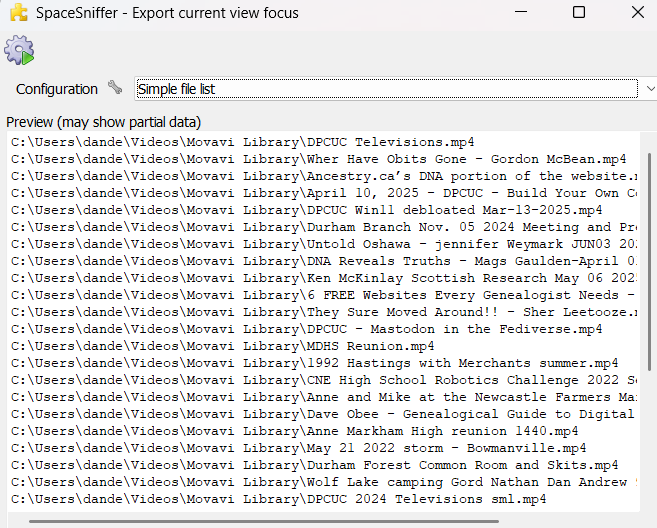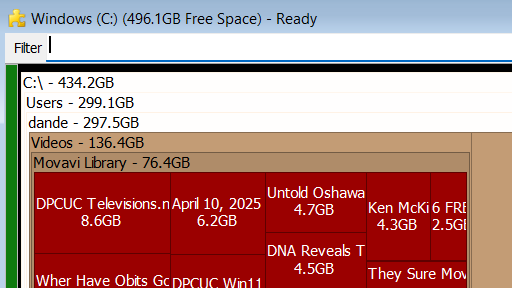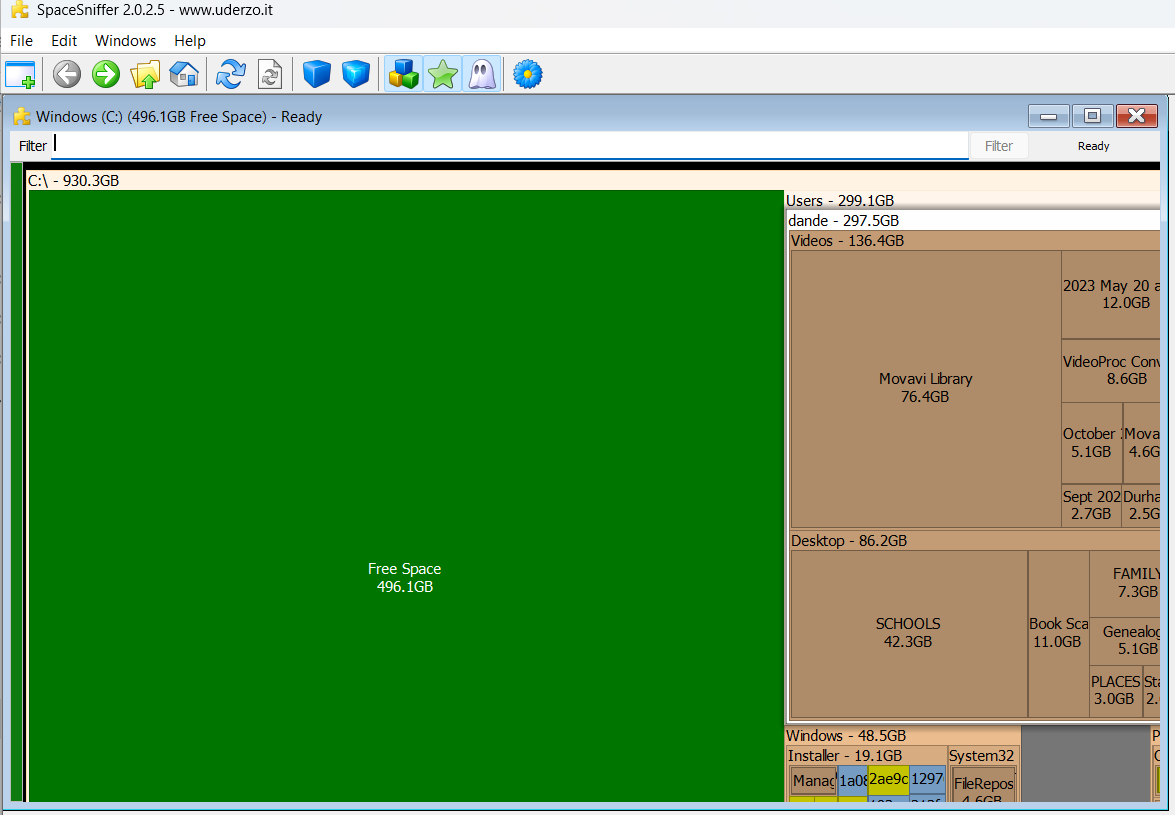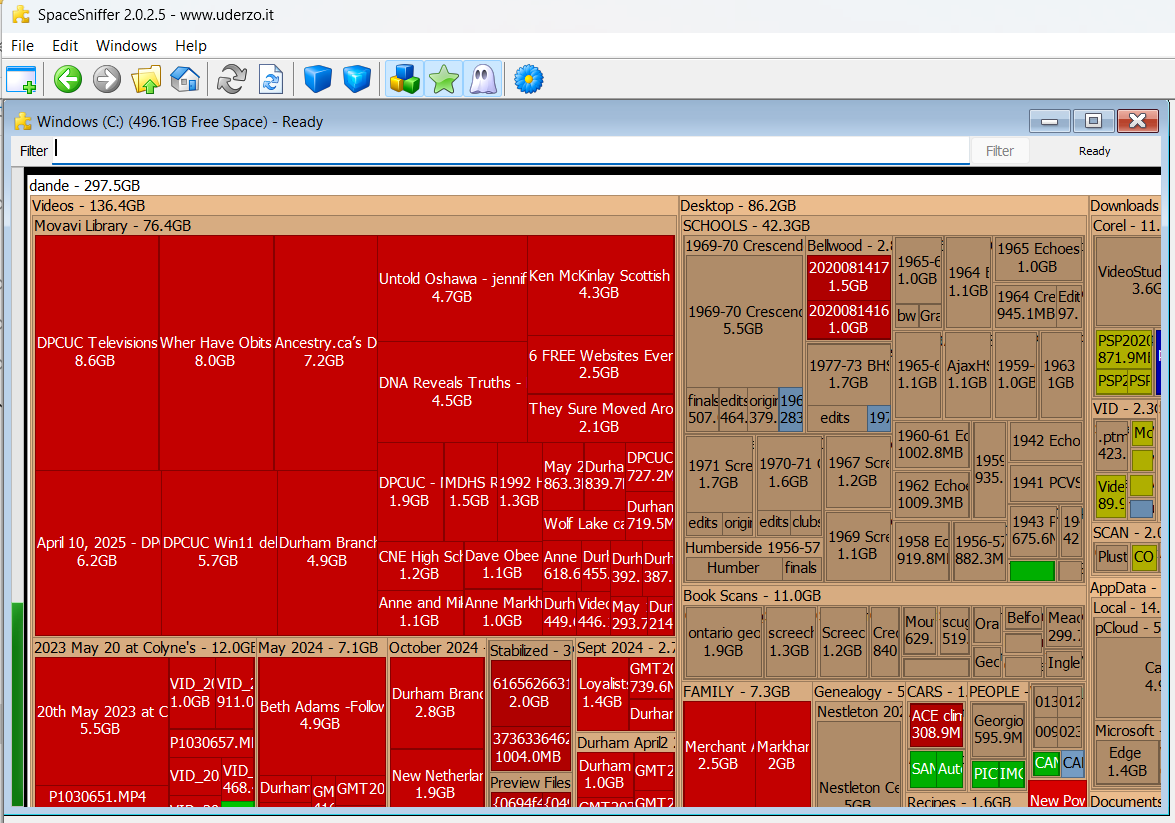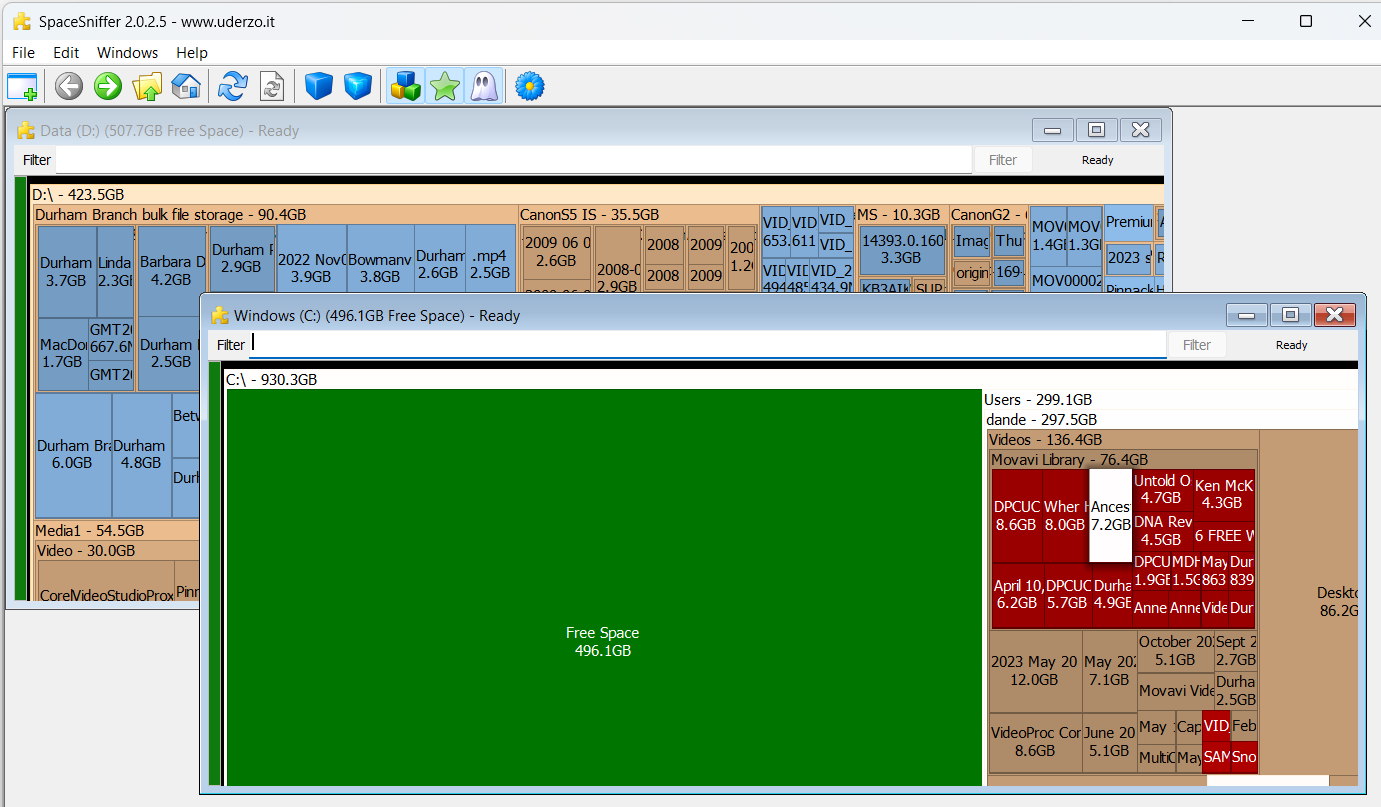|
July 2025 Featured Software |
| Submitted July 17, 2025 by Dan Delong |
[Note: this article was written during a first try using Synology Office, available as a beta module for those with a Synology NAS. This Office version may be a port of Only Office, mentioned during our July general meeting on Zoom. Synology Office files reside on the NAS drive, locally, but can be shared remotely.] Disk drive layout is presented visually (a tree map) as coloured areas, showing the amount of space taken up by files and folders. A right click brings up the usual context menu, for showing properties and making further changes. Or, delve further into folders with left clicks. Filter further with queries to the filter field, like *.jpg (for just the jpeg files) or |*.jpg (for not jpeg files).
Figure 1 Contents of the downloaded zip file. Changes to the drive (renames, deletes) are updated live. Exported any version of the layout, in text form. My test involved a Win 11 laptop and an Android smart phone ... just two devices. For the phone I had to first download the LocalSend app from the Play Store. For the laptop I unzipped the download file and clicked on the application file (localsend_app.exe, which did not persist after closing - in other words, it does not install permanently).
Figure 2 Simple file list export, one of several export options. . Interestingly, each device is given a cute name, in addition to the existing network name, for easy identification. "Bright Blueberry #20" for the laptop, and "Fast Avacado #204" for the phone.
Note the clickable depth layers:- C drive, Users, my dande area, the videos folder and Movavi Library.
Figure 3 Tree view can show unused or free space.
Figure 4 More details pane for the videos section, in red.
Figure 5 Multiple drives at the same time. Tag files with any of the four colours available (e.g. CTRL+1 for red) and later show only those tagged red with :red as text in the filter field. Typing >2years in the filter field yields only files older than two years. Combine filters like this:- *jpg;>1mb;<3months;|:yellow (only jpegs that are greater than 1mb and less than three months old, but not tagged with yellow). In the words of the author:-
System requirements: Platform: Windows all Version: 2.0.2.5
Language: English Download Size: 2.982 KB Installed Size: 8.95 MB Licence: FREE, with a suggestion to donate Rating: Download Site here. |